Adding a Drug Utilization Review (DUR)
Drug Utilization Reviews (DURs) are OTCs or prescription drugs filled at another pharmacy that can be added to the patient's profile in PharmaClik Rx for record keeping.
To add a DUR to a patient's profile in PharmaClik Rx:
- Select the Patient button to search for and select a patient.
- Select the Profile tab.
- Select Rx > Add DUR. The Drug and Mixture Search window opens.
- Search for and select the DUR drug to add.
- Select OK.
- If there are no interactions, a prompt will display indicating there are no interactions. Click OK to continue. The DUR Instructions window opens.
- If there are interactions, review the interactions and then select Accept to continue. The DUR Instructions window opens.
- In the DUR Instructions window, specify the following fields:
- Qty—number of tablets or capsules.
- DS— days supply for the drug.
- Prescribed or OTC?—select either OTC or Prescribed from the dropdown.
Note: In Alberta, OTCs are transmitted to Alberta Netcare. If Prescribed is selected, the checkbox 'Include in AB upload file' becomes available. Select this checkbox if you want the DUR to be transmitted to Alberta Netcare.
- SIG— specify the dispensing directions for the drug.
- Optional: Add appropriate notes related to the DUR in the Notes section by selecting the Add button.
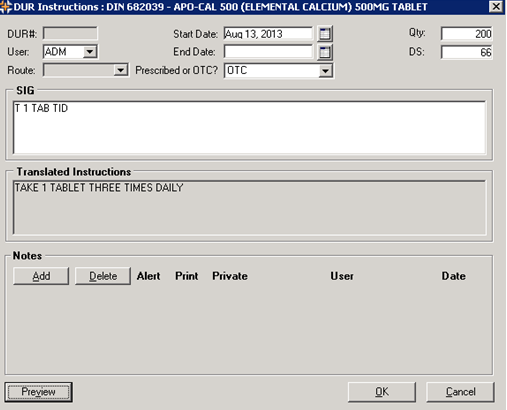
- When finished, select OK. Result: The Profile tab for the selected patient, will display a new prescription with a status of DUR.

Refilling a DUR
Once the DUR has been added, you can refill the DUR from the Profile tab by highlighting the prescription and selecting Rx > Refill DUR.
Inactivating a DUR
To inactivate a DUR, deselect the Active checkbox beside the DUR in the patient's Profile tab. Select Save to save changes.

Adding a DUR in the Medication Review App
You can also add a DUR from the Medication Review App. Depending on your province, visit one of the links below to learn more about adding DURs in Medication Review: